While most of us are used to working with one monitor screen, some office workers and professionals require two monitor screens while on the job, particularly those working in industries that involve computer graphics and design due to the size of the projects. For example, an architect might need two screens combined to view an entire project due to its size. In this particular example, our client was a project engineer who required two monitors for referencing and being able to view AutoCad drawings. The engineer was feeling discomfort in his neck and back.
Upon first glance, the ergonomist noticed that the engineer placed documents that he referenced flat on the desk surface, causing him to bend his neck forward to reference. The ergonomist suggested an in-line document holder, available at office supply stores such as Grand and Toy, to raise and angle the paper documents in front of him to minimize neck and back postures.
But that wasn’t the only thing causing discomfort. The client was using a 17” standard monitor as his primary screen and a widescreen laptop as his secondary screen. The laptop monitor is not only lower than the primary monitor, they are positioned at different distances to the engineer and are not sitting next to each other. This is causes the engineer to use awkward neck postures at work. He references information from one screen while working on the other screen while utilizing several applications. Additionally, he often works with large, landscape oriented PDF AutoCAD drawings. These are often difficult to view on the standard-width screen and cannot be spread across the screens easily with the two being different sizes and resolutions.
After some quick research back at our office, our ergonomist recommended providing the employee with two identical widescreen monitors that were 20” in size, emphasizing the importance of purchasing the same brand, model, size, and resolution. This would ease viewing between monitors when referencing information from multiple sources as well as viewing the large PDF drawings. At this size, the drawings should be able to be viewed on one screen or easily spread across both screens to expand the drawing. Most importantly, the two monitors should be positioned directly next to each other without a gap in between and at the same height, equally centered in front of the body, with the outer side edges angled slightly inwards to decrease the viewing angle. To prevent glare, keep the screens perpendicular to the desk surface instead of angled backward.
Not all office workers have the same typical workstation set up. If you feel discomfort, you would be surprised as to what is causing it. Try our simple self-assessment questionnaire on our website to see if your workstation is set up properly. If you’ve gone through the steps, have an ergonomist conduct an assessment to reduce the discomfort you feel at work.