Repetitive Strain Injuries (RSI) are common within computer-based work, and pain or aggravation of the injury is particularly common when using a mouse. Repetitive movements associated with using the mouse, poor fit of the mouse, contact stress, and / or awkward postures while using the mouse are all factors that can all contribute to aggravation of RSI symptoms. Fortunately, there are strategies that can be applied to reduce exposure to these factors.
Essentially, by reducing the total daily mousing time for an afflicted limb and reducing extreme postures while mousing can provide reductions in total risk factor exposure. Some specific strategies to allow this are:
- Use of the mouse with the opposite hand to reduce the amount of mousing activities within the affected limb, and also give that limb intermittent rest periods. Remember to switch the mouse buttons when using it in the other hand.
- Another option is to use keyboard short-cuts to diminish the required amount of mousing. Below is a list of commonly used keyboard short-cuts. Another great keyboard short-cut resource is the following link: http://www.computerhope.com/shortcut.htm
|
Short-cut |
Purpose |
| Ctrl + C | Copy highlighted text or item |
| Ctrl + X | Cut the selected text or item |
| Ctrl + V | Paste the text or object on the clipboard |
| Ctrl + Z | Undo the action |
| Ctrl + Y | Reverse the undo |
| Ctrl + F | Open the ‘find’ box |
| Ctrl + S | Save what you are working on |
| Alt + tab | Quickly switch between open programs |
| Ctrl + backspace | Delete a complete word |
| Ctrl + arrow key | Move by complete words in the text |
| Shift + arrow key | Highlight text one character at a time |
| Ctrl + Shift + arrow key | Highlight text one word at a time |
| End | Move to end of text |
| Home | Move to beginning of text |
|
Outlook Short Cuts |
|
| Ctrl + 1 | When in Outlook, open email |
| Ctrl + 2 | When in Outlook, open calendar |
| Ctrl + N | When in Outlook, new email |
| Ctrl + R | When in Outlook, reply to email |
| Ctrl + F | When in Outlook, forward email |
|
Word Short Cuts |
|
| Ctrl + B | Bold highlighted text |
| Ctrl + I | Italicize highlighted text |
| Ctrl + U | Underline the highlighted text |
| Ctrl + E | Center highlighted text |
| Ctrl + Shift + L | Create bullets |
| Ctrl + K | Insert Hyperlink |
- Ensure that you have a mouse that properly fits your hand size to ensure proper support while performing mousing activities, and prevent over gripping and excessive finger movements to move the mouse. A common example of an individual using an inappropriately sized mouse is when a portable notebook/laptop mouse is used by an individual with an average-sized hand.
- Ensure you are not overreaching for the mouse. The mouse should be placed directly beside your keyboard, and on the same surface as your keyboard to minimize reaching distances. To further minimize reaching, a compact keyboard that does not have a numeric keypad, or a keyboard with the numeric keypad on the opposite side as your mousing hand, could be considered for individuals that are small in stature.
- Consider booking an ergonomic assessment to obtain guidance to determine if an alternate mouse size or type would be appropriate.
If you have any questions or would like to suggest other blog topics, don’t hesitate to contact EWI Works.