Heavy use of input devices such as mice have been associated with static postures, awkward postures, excessive gripping and repetitive finger movements, which may lead to discomfort or musculoskeletal injuries of the hand, wrist, forearm, elbow, upper arm and shoulder. The extensive use of the mouse has left many computer users asking for alternative mouse options. One alternative option might be the touchpad. On our blog this week, we review the Logitech® wireless touchpad.
The touchpad has the following features:
-
- 5” touchpad surface
- One-finger control – touch one finger anywhere on the touchpad to control the cursor and tap to click
- Two-finger scrolling – scroll up or down
- Three-finger swipe – move through photos, Website browser tabs, etc.
- Four-finger swipe – switch between applications
- Wireless
- Up to 4 month battery life
- 3-Year limited warranty
Minimum System Requirements: Windows 7; USB port.
Potential Benefits
-
- Reduced muscular effort. The touchpad does not require the user to hold onto the device while using the controls. This may minimize the muscular effort associated with gripping the mouse when compared to traditional mice. Tapping the surface may also reduce muscular efforts associated with clicking buttons.
- One size fits all. The use of the fingers alone eliminates the need to hold onto the device while actively using it to accommodate users of different hand sizes. This may be suitable for shared workstations.
- Ambidextrous. The touchpad may be used by either the left hand or right hand, which accommodates for left-handed and right-handed mouse users. It may also provide a means to alternate between the left and right hands to minimize repetitive use of the same hand and fingers.
- Multiple fingers. The cursor control may be operated by any one finger to minimize repetitive use of the same finger.
- Scrolling. Sliding the fingers along the pad, rather than repetitively using the scroll wheel may minimize repetitive strain injuries.
- Precision. The touchpad is sensitive, which may assist users needing fine control of the cursor.
- No mouse pad required. The touchpad may be used on any work surface while maintaining the responsiveness of the device.
- Rubber grips. Prevents the touch pad from sliding on the work surface to avoid unexpected movements of the mouse (particularly for users whom angle their keyboard tray).
- Wireless. No cables to interfere with efficient use.
Potential Limitations
-
- Training. Although it functions similar to a touchpad found on traditional notebooks, some training is required to use the touchpad efficiently.
- No programmable buttons. The lack of programmable buttons may lead to reduced efficiency of particular work tasks.
- Button placement. The placement of buttons below the touch-sensitive area may be awkward for users used to controlling buttons with their index and middle fingers.
- Requires touch. The touchpad may not be suitable for users with nerve impairment, particularly older users. There is also no tactile feedback when tapping on the touch-sensitive area.
- Accidental clicking or scrolling. Users may brush the touchpad with their arm or hand and unintentionally click or scroll.
- More research is required on the biomechanical loading of touchpads and alternative input devices.
In general, the touchpad is a relatively new input device gaining popularity as an increasing number of tablets and cellular phones are making use of touch screen features. Like with any new input device, it is recommended that touchpads are trialed by users performing different functions to gain greater feedback to help determine what applications they may be useful for or where further limitations may exist.
– Amy Chow, Ergonomist