Office Ergonomics Mistakes You Might Be Making (And How to Fix Them)
Your daily work routine might be silently sabotaging your health. Office ergonomics plays a crucial role in preventing the occupational health issues that affect millions of desk workers worldwide—from nagging back pain to debilitating repetitive strain injuries. Yet many of us unknowingly make ergonomic mistakes that compound over time, turning our workspaces into breeding grounds for discomfort and long-term injury.
The modern workplace presents unique challenges to our bodies. Prolonged sitting compresses spinal discs, while poorly positioned monitors force us into awkward neck positions. Inadequate desk setups create a domino effect: hunched shoulders lead to tension headaches, improper keyboard placement strains wrists, and static postures reduce circulation. These seemingly minor issues accumulate, transforming what should be productive work hours into sources of physical stress.
The good news? Most workplace wellness problems stem from easily correctable mistakes. Small adjustments to your workspace can dramatically improve your comfort and reduce injury prevention concerns. Modern tools, including pose estimation technology, now make it easier than ever to identify and address ergonomic issues before they become chronic problems.
This guide will help you recognize the most common office ergonomics mistakes hiding in plain sight and provide practical, actionable solutions to transform your workspace into a health-supporting environment.
Understanding Office Ergonomics and Its Impact
Office ergonomics is the science of designing and arranging workplace elements to fit each worker’s physical abilities and limitations. The goal is to create work environments that support natural body movements while maximizing comfort and productivity. The benefits of office ergonomics go beyond just comfort—they have a direct impact on your long-term health, work performance, and overall quality of life.
The Consequences of Ignoring Ergonomics
When workspaces neglect ergonomic principles, the human body suffers. Poor ergonomic setups can lead to a range of health issues that may develop gradually or occur suddenly:
- Musculoskeletal disorders: Back, neck, and shoulder problems caused by prolonged poor positioning
- Eye strain and vision problems: Issues arising from improper screen placement and lighting
- Repetitive strain injuries (RSI): Injuries in wrists, hands, and forearms due to repetitive motions
- Headaches and fatigue: Discomfort resulting from muscle tension and poor circulation
- Reduced cognitive function: Impairment caused by physical discomfort and distractions
The Financial Impact of Poor Ergonomics
The financial consequences extend beyond individual suffering. Workplace injuries resulting from inadequate ergonomics cost employers billions of dollars each year in workers’ compensation claims, lost productivity, and employee turnover.
How Proper Ergonomics Works
Proper ergonomic arrangements function like a well-tuned machine, supporting your body’s natural alignment and movement patterns. By improving your posture through adjustments such as correct chair height, monitor positioning, and keyboard placement, you can reduce strain on your muscles and joints. This alignment also allows your cardiovascular system to work more efficiently, delivering oxygen and nutrients to active muscles while preventing tension and fatigue buildup.
The Importance of Ergonomics Training
Ergonomics training is vital for helping workers identify risk factors and implement effective solutions. When you understand how your body responds to different positions and movements, you can make informed adjustments throughout your workday. Investing in proper ergonomic setups and education lays the groundwork for long-term health and peak performance in any office environment.
Common Office Ergonomics Mistakes You Might Be Making
Many office workers unknowingly sabotage their health and comfort through seemingly minor setup choices that create significant office ergonomics mistakes. These habits often develop gradually, making them difficult to recognize until discomfort or pain becomes a daily reality.
Furniture and Setup Oversights
Your chair serves as the foundation of your workspace, yet countless professionals spend their days in seats lacking proper lumbar support. Non-ergonomic chairs force your spine into unnatural curves, creating pressure points that contribute to chronic back pain. Similarly, using fixed-height desks without considering your body proportions leads to awkward positioning that strains multiple muscle groups simultaneously.
Height adjustments represent another critical blind spot. When your chair sits too high or too low, your feet dangle or your knees press uncomfortably against the desk surface. Your elbows end up positioned at sharp angles rather than the optimal 90-degree bend, forcing your shoulders into unnatural positions that create tension throughout your upper body.
Technology-Related Positioning Problems
Laptop use creates some of the most prevalent poor posture causes in modern offices. The integrated screen forces you to choose between proper wrist positioning and appropriate eye level—a compromise that typically results in hunched shoulders and a forward head posture. Desktop monitor placement proves equally problematic when screens sit too close, too far, or at incorrect heights that strain your neck muscles.
Keyboard and mouse positioning frequently gets overlooked despite its impact on wrist health. Placing these devices too far from your body forces you to reach forward, creating shoulder tension and potentially leading to repetitive strain injuries. Wrists bent upward or downward while typing put unnecessary pressure on delicate nerve pathways.
Movement and Accessibility Issues
Static postures dominate office environments, with many workers remaining seated for hours without meaningful movement breaks. This prolonged immobility reduces blood circulation and allows muscle tension to build progressively throughout the day.
Phone handling during calls creates another common ergonomic violation. Cradling handsets between your shoulder and ear while typing or writing forces your neck into extreme lateral flexion, often resulting in muscle spasms and headaches.
Storage and organization choices also impact ergonomic health. Keeping frequently used items in hard-to-reach locations—whether stored too high, too low, or too far away—encourages overreaching movements that strain your back and shoulders. Even simple actions like retrieving files from under your desk can create awkward bending positions when repeated throughout the day.
Armrest misuse rounds out these common oversights. Many workers either ignore armrests entirely or position them incorrectly, missing opportunities to reduce shoulder and neck strain during computer work.
Practical Solutions to Fix Your Office Ergonomics Mistakes
Transforming your workspace from a source of discomfort into an ergonomic workstation setup requires strategic adjustments and the right equipment. The good news? Most ergonomic improvements don’t require a complete office overhaul—small, targeted changes can deliver significant results for your comfort and health.
1. Furniture Adjustments for Better Support
Your chair serves as the foundation of proper Office Ergonomics, making it the most critical piece of ergonomic furniture in your workspace. When selecting or adjusting your seating, prioritize chairs with comprehensive lumbar support that maintains your spine’s natural curve. The backrest should cradle the inward curve of your lower back, preventing the slouching that leads to chronic pain.
Chair Height Optimization:
- Position your chair so your feet rest completely flat on the floor
- If your feet don’t reach comfortably, invest in a footrest to maintain proper leg positioning
- Your thighs should be parallel to the floor with a slight downward slope toward your knees
- Ensure 2-3 inches of clearance between the back of your knees and the chair edge
Armrest Configuration:
Your armrests play a crucial role in preventing shoulder tension and neck strain. Adjust them so your arms rest comfortably with your shoulders relaxed—not hunched up or forced downward. When typing, your elbows should maintain approximately a 90-degree angle, allowing your forearms to rest lightly on the armrests without bearing your full arm weight.
Desk Height Considerations:
Many workers overlook desk height as part of their injury prevention tips strategy. Your desk should allow your elbows to maintain that crucial 90-degree angle while typing. If your desk is too high, consider an adjustable keyboard tray. Too low? Desk risers can bring your work surface to the optimal height.
Creating Your Ergonomic Workstation Setup Checklist:
- Chair provides firm lumbar support at the small of your back
- Feet rest flat on floor or footrest
- Armrests support forearms without lifting shoulders
- Desk height allows relaxed arm positioning
- Hip angle is 90 degrees or slightly greater
The investment in quality ergonomic furniture pays dividends in reduced discomfort and increased productivity. Remember that adjustability is key—what works for one person may not work for another, even with similar body types. Take time to experiment with different settings until you find your optimal configuration.
2. Correct Screen Placement and Device Setup
Your computer screen placement plays a crucial role in preventing neck strain and eye fatigue throughout your workday. Many professionals unknowingly position their monitors incorrectly, leading to forward head posture and chronic discomfort that could easily be avoided with proper ergonomic workstation setup.
Monitor Distance and Height Guidelines:
- Position your monitor at arm’s length (approximately 20-26 inches away)
- Adjust the screen so the top edge sits slightly below eye level
- Tilt the monitor back 10-20 degrees to reduce glare and maintain comfortable viewing
This computer screen placement ensures your neck remains in a neutral position rather than craning forward or tilting up, which are common contributors to cervical spine issues.
Laptop Users: Break the Hunching Habit
Laptops present unique ergonomic challenges since the screen and keyboard are permanently connected. Working directly on a laptop forces you to choose between proper screen height or comfortable keyboard positioning—you can’t have both simultaneously.
The solution involves creating a dual-component setup:
- Use a laptop stand to elevate your screen to proper eye level
- Connect an external keyboard and mouse positioned at elbow height
- Maintain the same arm’s length distance as you would with a desktop monitor
This approach transforms your laptop into an ergonomic workstation that supports injury prevention tips while maintaining productivity. The investment in ergonomic furniture and accessories pays dividends in reduced strain and improved comfort.
Consider adjustable laptop stands that allow fine-tuning of screen angle and height, ensuring your workspace adapts to your specific needs rather than forcing your body to adapt to poor positioning.
3. Effective Keyboard and Mouse Positioning
Your keyboard mouse positioning plays a crucial role in preventing repetitive strain injuries and maintaining comfort throughout your workday. Many professionals unknowingly create tension in their arms, wrists, and shoulders by placing these essential tools incorrectly.
Optimal Keyboard Placement
Position your keyboard directly in front of you, close enough that your elbows remain at approximately 90 degrees when typing. Your wrists should maintain a neutral position – neither bent upward nor downward. Avoid resting your wrists on hard surfaces while typing, as this can compress nerves and restrict blood flow.
Consider these injury prevention tips for keyboard use:
- Keep the keyboard at elbow height or slightly below
- Ensure your shoulders remain relaxed, not hunched forward
- Type with light finger pressure rather than forceful keystrokes
- Use a keyboard tray if your desk is too high
Strategic Mouse Positioning
Place your mouse at the same level as your keyboard and within easy reach. Your mouse should sit close enough that you don’t need to extend your arm or lean to one side. This simple adjustment prevents shoulder strain and reduces the risk of developing mouse shoulder syndrome.
Essential Setup Guidelines
Your ergonomic workstation setup checklist should include checking that both devices allow your arms to stay close to your body. Avoid reaching across your desk or stretching to access either tool. If you’re using a laptop, an external keyboard and mouse become even more critical components of proper Office Ergonomics.
The right positioning transforms these everyday tools from potential sources of discomfort into supportive elements of your ergonomic furniture ecosystem.
4. Smart Habits for Movement and Breaks
Even the most perfectly adjusted ergonomic furniture can’t compensate for prolonged static postures. Your body craves movement, and incorporating regular movement breaks at work becomes a cornerstone of effective injury prevention tips.
The 40-60 Minute Movement Rule
Set a timer to remind yourself to stand, stretch, or take a brief walk every 40-60 minutes. This simple habit prevents muscle stiffness and improves circulation. During these breaks, try:
- Standing desk stretches – reach your arms overhead and gently twist your torso
- Walking to the water cooler or around your office space
- Calf raises while reviewing documents
- Shoulder blade squeezes to counteract forward head posture
Combat Eye Strain with the 20-20-20 Rule
Digital eye strain affects nearly everyone working at computers. The 20-20-20 rule provides immediate relief: every 20 minutes, look at something 20 feet away for at least 20 seconds. This micro-break allows your eye muscles to relax and refocus, reducing fatigue and headaches.
Making Movement Automatic
Building these habits requires consistency rather than perfection. Consider using:
- Phone reminders or computer alerts for break times
- Standing meetings when possible
- Walking phone calls for non-screen tasks
- Desk exercises during long conference calls
Your ergonomic workstation setup checklist should always include planned movement intervals. These breaks don’t just prevent discomfort—they actually boost productivity by refreshing your mind and improving focus. The key lies in making movement as automatic as checking your email, transforming Office Ergonomics from a static concept into a dynamic, health-promoting practice.
5. Organizing Your Workspace Efficiently
A cluttered, poorly organized workspace forces your body into awkward positions that can lead to strain and injury. Smart workspace organization tips form a crucial part of any ergonomic workstation setup checklist, helping prevent repetitive reaching and awkward postures that contribute to musculoskeletal problems.
Strategic Item Placement
Position frequently used items within your primary work zone—approximately an arm’s length from your seated position. This includes:
- Immediate reach zone: Phone, pens, notepad, and daily documents
- Secondary zone: Reference materials, supplies used several times per day
- Storage zone: Items used weekly or less frequently
Keep your mouse pad, keyboard, and monitor controls easily accessible without requiring you to stretch or lean forward. When items are placed too far away, you naturally compensate by hunching your shoulders or extending your arms beyond comfortable ranges.
Phone Handling Solutions
Cradling your phone between your shoulder and ear creates significant neck strain and can lead to cervical spine issues. This common habit forces your neck into lateral flexion while your shoulder elevates unnaturally.
Replace this risky behavior with ergonomic furniture solutions:
- Headsets: Wireless or wired options that keep your hands free
- Speakerphone: Built-in desk phone features or computer-based calling
- Phone stands: Angled holders that position phones at comfortable viewing angles
These injury prevention tips become especially important for employees who spend considerable time on calls while simultaneously working on computers. The investment in proper phone accessories pays dividends in reduced neck pain and improved productivity during multi-tasking scenarios.
6. Incorporating Mobility Exercises into Your Day
Your body wasn’t designed to remain stationary for eight hours straight. Even with the most perfect ergonomic furniture and ergonomic workstation setup checklist, prolonged sitting creates muscle tension and reduces circulation. Strategic movement throughout your workday serves as powerful injury prevention tips that complement your Office Ergonomics setup.
Neck and Shoulder Relief
- Neck rolls: Gently roll your head in slow circles, 5 times each direction
- Shoulder blade squeezes: Pull shoulder blades together, hold for 5 seconds, repeat 10 times
- Upper trap stretch: Tilt your head toward one shoulder while gently pulling the opposite shoulder down
Wrist and Forearm Care
- Prayer stretch: Press palms together in front of your chest, slowly lower hands while keeping palms connected
- Wrist circles: Rotate wrists clockwise and counterclockwise, 10 repetitions each way
- Tendon glides: Make a fist, then slowly extend fingers while spreading them wide
Lower Back Activation
- Seated spinal twist: Rotate your torso left and right while keeping hips forward
- Hip flexor stretch: Step one foot back while seated, gently push hips forward
- Seated cat-cow: Arch and round your back alternately while seated
These mobility exercises at work take less than two minutes each and can be performed discretely at your desk. The key lies in consistency rather than intensity. Set reminders every hour to perform one or two stretches, creating a sustainable routine that supports your Office Ergonomics strategy and keeps your muscles engaged throughout the day.
The Role of Employers in Supporting Ergonomic Work Environments
Employer ergonomics responsibility extends far beyond simply providing a desk and chair. Smart organizations recognize that investing in proper ergonomic setups creates healthier, more productive workforces while reducing costly workplace injuries and compensation claims.
Creating Comprehensive Equipment Standards
Employers benefit significantly from establishing ergonomic equipment standards for both office and remote workers. Providing adjustable chairs, monitor arms, keyboard trays, and footrests demonstrates genuine care for employee wellbeing. Remote workers face unique challenges without access to traditional office furniture, making employer-provided ergonomic equipment even more critical for maintaining consistent standards across all work locations.
The financial logic is compelling: preventing one work-related injury typically costs far less than treating repetitive strain injuries or chronic back problems that develop over months or years of poor ergonomic practices.
Implementing Systematic Workstation Assessments
Regular workstation evaluations help identify problems before they become painful injuries. Professional assessments can reveal subtle issues that employees might not notice themselves – perhaps a monitor positioned slightly too low or a chair that lacks proper lumbar support for their specific body type.
Ongoing education programs keep ergonomic awareness fresh in employees’ minds. Many workers set up their workstations correctly initially but gradually slip into poor habits without realizing it. Regular training sessions, whether through online platforms or in-person workshops, reinforce proper techniques and introduce new ergonomic solutions.
Building a Movement-Friendly Culture
The most ergonomically-equipped office means little if employees feel pressured to remain glued to their desks. Leaders who model healthy break-taking behavior and encourage movement throughout the day create environments where employees feel comfortable prioritizing their physical health.
Flexible policies that support regular stretching, walking meetings, and brief movement breaks signal that the organization values long-term employee health over short-term productivity appearances. This cultural shift often produces better results than any single piece of ergonomic equipment.
Conclusion
Improving office ergonomics doesn’t mean you have to completely redesign your workspace—small, thoughtful changes can make a big difference in your daily work experience. By positioning your monitor at the right height, adjusting your chair correctly, and taking regular movement breaks, you’re investing in both immediate comfort and long-term health benefits.
Once you experience less neck strain, fewer headaches, and less back discomfort throughout your workday, it becomes clear how proper Office Ergonomics can boost productivity. Your body will appreciate the workspace that promotes natural posture instead of working against it.
Ready to enhance your ergonomic knowledge? Check out these resources for personalized workspace optimization:
- Ewi Works online ergonomics trainings provide evidence-based strategies for creating healthier work environments
- The PoseChecker app offers real-time feedback on your posture, helping you maintain better alignment throughout the day
Your workspace should work for you, not against you. Start with one or two changes from this guide, then gradually implement additional improvements as they become habit. Remember, the best ergonomic setup is one that you’ll actually use consistently—prioritize changes that feel sustainable and match your specific work style and physical needs.
FAQs (Frequently Asked Questions)
What is office ergonomics and why is it important for workplace wellness?
Office ergonomics refers to designing and arranging your workspace to fit your body’s needs, which helps prevent common occupational health issues like back pain, eye strain, and repetitive strain injuries. Proper ergonomics supports better posture, reduces discomfort, and boosts productivity.
What are some common office ergonomics mistakes that can lead to injury?
Common mistakes include using non-ergonomic chairs without lumbar support, not adjusting desk or chair height properly, sitting for prolonged periods without breaks or stretching, poor monitor placement, improper keyboard and mouse positioning causing wrist strain, holding phones between shoulder and ear, and maintaining static postures too long without mobility exercises.
How can I adjust my furniture for better ergonomic support at my workstation?
Invest in adjustable ergonomic chairs with proper lumbar support. Set your chair height so your feet rest flat on the floor or on a footrest, and position your elbows at approximately 90 degrees when typing. This setup helps maintain proper posture and reduces strain.
What are effective ways to position my computer screen, keyboard, and mouse for optimal ergonomics?
Position your monitor at arm’s length with the top slightly below eye level to avoid neck strain. Use laptop stands combined with external keyboards and mice to prevent hunching over laptops. Keep your keyboard and mouse close enough to avoid reaching, ensuring wrists remain in a neutral position during use.
What smart habits can I adopt during my workday to improve office ergonomics?
Take movement breaks every 40–60 minutes to stand up, stretch, or walk around. Follow the “20-20-20” rule for eye strain relief by looking at something 20 feet away for 20 seconds every 20 minutes. These habits help reduce fatigue and prevent injury from prolonged static postures.
How can employers support ergonomic work environments for their employees?
Employers should provide ergonomic equipment both onsite and remotely, conduct workstation assessments, offer ongoing employee education about ergonomics, and encourage a culture that values regular movement breaks and injury prevention. Supporting ergonomic practices enhances employee comfort, productivity, and long-term health.