The 10-Minute Office Ergonomics Checklist for Busy Professionals
The Importance of Office Ergonomics for Busy Professionals
Spending long hours at your desk is the norm for many professionals, but comfort and productivity don’t have to be sacrificed in the process. Office ergonomics involves arranging your workspace so that it supports your body’s natural alignment, reduces physical strain, and promotes efficiency throughout your workday.
Why does this matter?
A well-designed workstation does more than just make you feel comfortable—it safeguards your musculoskeletal health. Sitting in a poorly adjusted chair or straining to see a misaligned monitor can contribute to issues such as back pain, neck stiffness, eye fatigue, and repetitive strain injuries. These discomforts often start small but can grow into serious health problems if ignored.
Key Benefits of Following an Office Ergonomics Checklist:
- Physical Well-being: Reduces risk of injury and chronic pain by supporting your body where it needs it most.
- Workplace Comfort: Makes daily tasks less taxing on muscles and joints, resulting in greater ease of movement.
- Improved Performance: An ergonomic setup enables you to focus better, work more efficiently, and experience fewer distractions from discomfort.
Investing even a few minutes into optimizing your office setup pays off with lasting benefits for both your body and your productivity.
Understanding Common Ergonomic Risks in Office Environments
Ergonomic risks in modern office settings often lurk in plain sight. A few minutes spent with poor posture or repetitive movements can set the stage for discomfort and long-term health issues. Let’s break down common trouble spots:
1. Slouching and Poor Posture
It’s easy to slip into a slouched position, especially during long meetings or when deeply focused on tasks. This habit strains the spine and shoulders, contributing to stiffness, fatigue, and even chronic back pain.
2. Improper Monitor Placement
Monitors positioned too high, low, or off-center force the neck into awkward angles. Consistently craning or tilting your head can lead to neck and upper back problems.
3. Excessive Mouse Usage
Reaching for the mouse repeatedly or holding it at an awkward angle puts stress on wrists, forearms, and even shoulders. These micro-movements add up over time.
The Hidden Impact
Repetitive strain injuries (RSIs) such as carpal tunnel syndrome or tendonitis often develop quietly. Symptoms like tingling fingers, aching wrists, or tight shoulders may seem minor at first but can escalate if ignored.
Quick fact: According to multiple studies, musculoskeletal disorders stemming from poor office ergonomics are among the top reasons for missed workdays in office environments.
Beyond physical discomfort, these ergonomic risks can drain productivity. Discomfort makes it harder to focus, slows task completion, and increases time off work—none of which busy professionals can afford. Identifying these hazards is the first step toward a healthier and more efficient workday.
Introducing the 10-Minute Office Ergonomics Checklist for Busy Professionals
When your schedule is packed, spending hours perfecting your workspace isn’t realistic. That’s where a quick ergonomics assessment comes in. The 10-Minute Office Ergonomics Checklist is designed with busy professionals in mind, offering a fast, practical way to spot and fix the most common setup mistakes—whether you’re working from a corporate office or need a home office ergonomics checklist.
This self-assessment checklist walks you through the essential workstation adjustments, helping you quickly evaluate:
- Chair positioning for comfort and posture
- Desk height and layout for efficient reach
- Monitor placement to ease neck and eye strain
- Keyboard and mouse setup to minimize wrist discomfort
- Break routines to keep your body refreshed
Taking just ten minutes, this method empowers you to identify small changes with big impacts. For example, simply raising your monitor or adjusting your chair can immediately relieve tension in your back and shoulders. These adjustments are crucial as poor office ergonomics can lead to issues like neck pain, which is common among professionals who spend long hours at their desks. By making these tweaks part of your routine, ergonomic improvements don’t have to be daunting or time-consuming.
The checklist serves as both an office and home office ergonomics checklist, so whether you’re at headquarters, a coworking space, or your kitchen table, it fits seamlessly into any environment. Each item is actionable—no special equipment required—making it easy to maintain comfort and productivity even on your busiest days.
1. Optimizing Your Office Chair Setup
A well-designed ergonomic office chair is the unsung hero of any productive workspace. Adjustable features and proper lumbar support go a long way in preventing back pain, fatigue, and the gradual development of musculoskeletal issues that can creep up during extended desk hours.
Here’s what to look for when checking your chair off the Office Ergonomics Checklist:
- Adjustable Height: Your feet should rest flat on the floor (or on a footrest), with thighs parallel to the ground. Knees should be at or just below hip level.
- Lumbar Support: The chair’s lower back support should fit comfortably in the curve of your spine, keeping your posture upright and reducing slouching. Chairs with adjustable lumbar height and depth make it easier to find that perfect fit.
- Seat Depth and Width: There should be a small gap (about two to three fingers’ width) between the edge of the seat and the back of your knees. This prevents pressure points without cutting off circulation.
- Backrest Tilt: A slight recline (100–110 degrees) supports your back while encouraging movement throughout the day.
- Armrests: Set these so your shoulders remain relaxed and elbows rest gently by your sides. If armrests prevent you from getting close to your desk or encourage hunching, consider lowering or removing them.
Investing in an ergonomic office chair is not just about comfort—it’s about supporting your body through every task, meeting, and email.
2. Keyboard and Mouse Positioning Essentials for Comfort and Efficiency
Keyboard ergonomics and thoughtful mouse placement can make a significant difference in reducing daily strain, especially during long hours at your desk. Paying attention to the way you position these essential tools helps prevent wrist pain, forearm fatigue, and even more persistent conditions like carpal tunnel syndrome.
Here’s how to set up your keyboard and mouse for maximum comfort and productivity:
- Keep your keyboard flat and close: Place the keyboard directly in front of you, just a few inches from the desk’s edge. Wrists should remain straight—not angled upward or downward—while typing.
- Elbow height alignment: Adjust your chair or desk so your elbows bend at about 90 degrees, letting your forearms rest comfortably parallel to the floor.
- Relaxed shoulders: Position the keyboard so that your upper arms hang loosely at your sides; avoid reaching forward or shrugging.
- Mouse placement matters: The mouse should sit at the same level as the keyboard, as close as possible, allowing you to move it without stretching. For those who use the mouse extensively, consider alternating hands or using an ergonomic design that fits your grip style.
- Wrist support options: A soft wrist rest can help maintain a neutral wrist posture but should only be used during pauses—not while actively typing or clicking.
Quick tip: Frequently used items—like pens or notepads—should live within easy reach to keep you from overextending throughout the day.
Paying attention to these small adjustments can add up to major gains in comfort and efficiency, helping you stay focused on work rather than discomfort.
3. Setting Up Your Work Surface Correctly to Promote Good Posture
Achieving an ergonomic workstation layout starts with thoughtful monitor placement and desk organization. The right setup supports your body’s natural alignment and keeps you comfortable during long work sessions.
Monitor Placement Matters
- Height: Position your monitor so the top of the screen sits just below eye level. This helps keep your neck straight and reduces the urge to slouch or crane forward.
- Distance: Keep the monitor about an arm’s length (roughly 20–30 inches) from your face. This distance minimizes eye strain while making it easy to read text without leaning in.
- Centering: Place the monitor directly in front of you, not off to the side, so you’re not twisting your neck or torso throughout the day.
Desk Organization for Neutral Alignment
Arranging your workstation with intention makes a big difference:
- Frequently used items—like phones, notebooks, or pens—belong within easy reach to prevent repetitive stretching or twisting.
- Occasional use items can be stored further away to keep your immediate workspace uncluttered.
- Avoid stacking items under your monitor unless they are stable and designed for that purpose; an unstable base can lead to awkward angles and poor posture.
- If you use reference documents, consider a document holder positioned next to or between your keyboard and monitor. This reduces head-turning and keeps everything in direct line of sight.
A well-organized work surface doesn’t just look tidy—it actively supports your posture and energy levels for a more productive day. For further insights into creating an ergonomic workspace, refer to this comprehensive ergonomics guide.
4. Incorporating Regular Breaks into Your Workday for Long-Term Health Benefits
Sitting at a desk and staring at a screen for hours can take a toll on your body and mind. Integrating regular breaks into your routine is a powerful way to counteract the risks of prolonged sitting, muscle fatigue, and digital eye strain—key concerns highlighted in any comprehensive Office Ergonomics Checklist.
Quick strategies for effective postural breaks:
- Move every 30 minutes: Stand up, stretch, or take a brief walk—even if it’s just around your office or home. This simple act increases blood flow and reduces stiffness.
- Microbreaks for eyes: Practice the 20-20-20 rule—every 20 minutes, look at something 20 feet away for at least 20 seconds. This habit helps prevent eye strain and discomfort linked to long periods of screen time.
- Desk-based movements: Gentle neck rolls, shoulder shrugs, or wrist stretches right at your workstation can quickly relieve tension without disrupting workflow.
“Regular movement isn’t just about comfort—it’s essential for keeping your circulation healthy and your energy levels steady throughout the day.”
Incorporating these breaks supports cognitive performance too. A refreshed mind often leads to sharper focus and better productivity. Setting reminders or using break scheduling apps can help you stick to this healthy habit as part of your daily ergonomic routine.
5. Using Ergonomic Accessories Strategically to Enhance Comfort Levels Throughout the Day
Ergonomic accessories offer simple yet powerful adjustments that can transform your daily work experience. These tools are designed to support your natural movement patterns and help maintain a neutral posture, even during long stretches at your desk.
Popular ergonomic accessories include:
- Document Holders: Placing documents on a holder positioned between your keyboard and monitor reduces the need for repetitive neck twisting or downward glancing. This setup keeps reference materials within your line of sight and alleviates strain on your neck and shoulders.
- Wrist Rests: Soft wrist pads placed in front of your keyboard or mouse provide cushioning, helping keep wrists in a straight, neutral position. They can minimize pressure points and reduce the risk of developing carpal tunnel syndrome.
- Headset Microphones: If you spend time on calls while typing, a headset with a microphone allows you to maintain proper head and neck alignment without cradling a phone between your ear and shoulder. This small change helps prevent tension headaches and upper back discomfort.
- Footrests: For those whose feet don’t comfortably reach the floor, an adjustable footrest encourages better circulation and posture by providing stable support.
- Monitor Risers or Adjustable Arms: Elevating your monitor with a riser or adjustable arm ensures the screen stays at eye level, promoting upright posture and reducing eye and neck fatigue.
Thoughtfully chosen ergonomic accessories bridge the gap between standard office equipment and personalized comfort, empowering you to work more efficiently with less strain.
Using these tools as part of your daily routine supports a healthier workday—especially when combined with regular movement breaks, proper chair setup, and desktop organization.
6. Best Practices for Laptop Ergonomics: Making Remote Work More Comfortable
Working primarily from a laptop can present unique ergonomic challenges, especially as remote work becomes more common. The compact design of most laptops means the keyboard and screen are attached, which often leads to awkward postures—think hunched shoulders, craned necks, and cramped wrists. Creating a user-friendly laptop ergonomic setup is essential for long-term comfort and health.
Key strategies to upgrade your laptop workstation:
- External Keyboard and Mouse: Connect a full-sized keyboard and mouse to your laptop so you can position these input devices at elbow height, keeping your wrists straight and upper arms relaxed. This setup helps maintain a neutral forearm position and prevents repeated strain on smaller muscles.
- Laptop Stand or Docking Station: Elevate your laptop screen with an adjustable stand or docking station until the top of the screen is just below eye level. This adjustment prevents forward head posture and reduces neck strain during long stretches of screen time.
- Monitor Distance: Position your laptop (or external monitor) about an arm’s length away to minimize eye fatigue while still allowing you to see text clearly.
- Mobile Ergonomics: When working in cafés or on-the-go, portable stands and foldable keyboards can transform any surface into a more ergonomic workspace.
- Cables & Cord Management: Tidy up with cable clips or organizers so peripherals don’t clutter your area or get in the way of comfortable positioning.
A well-planned laptop ergonomic setup supports your body and productivity—even when your office changes location daily.
7. Adapting Ergonomics in Hot Desking Environments: Tips for Shared Workspaces
Hot desking has become a common feature in modern offices, especially in coworking spaces, open-plan offices, and hybrid work models. This flexible approach lets employees choose any available desk rather than having a fixed workstation. While hot desking promotes collaboration and space efficiency, it introduces unique ergonomic challenges—after all, each user’s body and preferences are different.
Common Hot Desking Ergonomics Challenges
- Limited Time for Adjustments: Busy professionals often feel rushed and may skip key ergonomic tweaks when moving between desks.
- Non-adjustable Equipment: Not all desks or chairs are designed with adjustability in mind, which can result in uncomfortable or awkward setups.
- Shared Accessories: Key ergonomic tools (like footrests or monitor stands) might not be available at every station.
- Varied Desk Heights and Chair Types: Inconsistent furniture design makes it hard to achieve an ideal posture quickly.
- Hygiene Concerns: Touching shared equipment can be a worry for some people, making them reluctant to fully adjust items like armrests or keyboards. Hot desking hygiene is a crucial aspect to consider.
Quick Customization Strategies for Shared Workspaces
A few simple habits make adapting to new desks quick and effective:
- Scan Your New Station: Take one minute to look over the setup—check seat height, monitor position, keyboard/mouse placement, and lighting.
- Adjust the Chair First: Raise or lower the seat so your feet rest flat on the floor (or use a footrest if needed). Ensure there’s lumbar support; if not built-in, consider using a portable cushion.
- Set Up Your Screen: Place the monitor directly in front of you at an arm’s length away. Adjust screen height so the top is just below eye level. For laptops, use a stand if available.
- Optimize Keyboard and Mouse Placement: Both should be at elbow height with wrists straight—move them closer if necessary. If swapping stations frequently, consider carrying your own compact keyboard/mouse combo.
- Arrange Essentials Within Reach: Place pens, phone, water bottle, and documents close to minimize repetitive reaching.
- Practice Good Hygiene: Wipe down shared surfaces before use—especially keyboards and mice.
- Bring Your Own Ergonomic Tools: Portable lumbar cushions, wrist rests, or laptop stands can transform any space into a more comfortable workstation.
- Take Micro-Breaks: Use every transition as an opportunity to stretch or walk briefly before settling into work again.
With these strategies from the Office Ergonomics Checklist, hot desking doesn’t have to mean sacrificing comfort or productivity.
Quick Reference Office Ergonomics Checklist
| Step What to Check Quick Fixes Chair | Height & lumbar support | Adjust seat height/cushion as needed |
| Monitor/Screen | Directly in front & eye level | Use stand/books to raise if needed |
| Keyboard & Mouse | Elbow height & close by | Bring portable devices if possible |
| Work Surface | Clutter-free; essentials within reach |
|
Conclusion
Using an Office Ergonomics Checklist allows busy professionals to take control of their comfort and well-being at work. By consistently making a few targeted ergonomic adjustments, even the most chaotic workspace can become healthier and more productive.
The benefits of adopting an ergonomic approach are threefold:
- Physical health benefits: Neck, back, and wrist discomfort are minimized.
- Work performance: Fewer distractions from aches or fatigue lead to improved productivity.
- Control: Having power over the workspace boosts confidence and enhances focus.
Setting up your office for ergonomics doesn’t require expensive equipment; it simply involves strategic arrangement, small daily habits, and being attuned to your body’s needs. With a clear checklist in hand, you can:
- Identify posture or workstation problems before they escalate into serious issues.
- Make swift adjustments without interrupting your workflow.
- Inspire colleagues to foster a culture of wellness.
A well-designed space not only prevents injuries but also empowers you to do your best work every single day.
Whether you’re working in a traditional office, remotely, or hot desking across different locations, these principles are easily adaptable. Incorporating the practice of reviewing your Office Ergonomics Checklist each morning can become as habitual as enjoying that first cup of coffee.
Remember, small changes have a significant impact: optimizing chair settings, being mindful of monitor placement, and incorporating regular movement breaks all contribute to sustained energy throughout the day. Each step not only promotes physical health but also enhances job satisfaction and engagement—essential elements for thriving in any professional environment.
FAQs (Frequently Asked Questions)
What is office ergonomics and why is it important for busy professionals?
Office ergonomics refers to designing and arranging your workspace to fit your needs, promoting comfort and efficiency. For busy professionals spending long hours at desks, proper ergonomic setup is crucial to improve physical well-being, prevent musculoskeletal issues, and enhance work performance.
What are common ergonomic risks faced by office workers?
Common ergonomic risks include poor posture such as slouching, improper monitor placement causing neck strain, and repetitive strain injuries from excessive mouse or keyboard use. These risks can negatively impact musculoskeletal health and reduce overall productivity.
How can I quickly assess my workspace ergonomics with a checklist?
Using a 10-minute Office Ergonomics Checklist designed for time-strapped professionals allows you to perform a quick self-assessment. This checklist helps identify common ergonomic problems in your workspace and provides actionable steps to optimize comfort and reduce strain efficiently.
What are key tips for optimizing my office chair setup?
Ensure your office chair is adjustable with proper lumbar support to maintain healthy sitting posture throughout the day. Adjust seat height so feet rest flat on the floor, and backrest supports the natural curve of your spine to prevent back pain.
How should I position my keyboard and mouse for comfort and efficiency?
Place your keyboard and mouse at a height that allows your wrists to remain straight and forearms parallel to the floor. Keeping devices close minimizes reaching, reducing wrist and arm strain while maximizing typing speed and accuracy.
What strategies help incorporate regular breaks into my workday for better health?
Taking short postural breaks every hour helps reduce muscle fatigue, improves circulation, and prevents digital eye strain. Simple activities like standing up, stretching, or looking away from screens periodically support long-term musculoskeletal health.